iMacsoft Free DVD Ripper is a totally free DVD ripping program for Windows with features usually seen only in commercial products.
I
have reviewed a fair number of DVD ripping programs in the past – a
majority of them happens to be paid software. When compared to freeware
DVD ripping programs, the commercial programs always had an edge over
the free ones. They always had a better interface, had exhaustive
support for media file formats and built in profiles for different
portable devices and media players. I was eager to see a free DVD ripper
that was at least half as decent as the paid ones.
iMacsoft
Free DVD Ripper is not half as decent – it’s a full replacement for
every expensive DVD ripping program out there. The software comes with
fantastic support for portable devices, user configurable video
settings, a video trimming tool, and other features which we shall see
shortly.
iMacsoft Free DVD Ripper can rip videos from either a
physical disc, a disc image or a DVD folder on the hard drive. Just load
the DVD or DVD folder into the program and it will automatically list
all available titles and chapters on the disc. If the disc contains
multiple angles, a feature typically found on porn DVDs, you can extract
them too. No other DVD ripping program that I’ve tried till date
offered this function.
The
next step would be to select the output video format. These are grouped
into common video, common audio, iPhone, iPad, PS2, PS3, mobile phone,
Windows mobile etc. Each of these groups contain multiple different
formats. Practically, all video formats are supported.
If you
intend on ripping a DVD and burning it again on to a disk, you can
choose to split the video file into 650 MB, 700 MB, 4.7 GB or any custom
sized chunks. The video trimming tool lets you set a start and end
position on the video file, and only the marked segment will be ripped.
This is useful to get rid of advertisement at the beginning of the video
and end credits at the end. This in turn reduces the file size of the
ripped video.
You can also choose the zoom level – letterbox, pan and scan or full.
On
the left, is a small preview window which is basically a video player
that lets you preview the video files before ripping. Above the preview
window, you will find the video settings. These can be directly clicked
on and edited. You can change the video size, bit rate, aspect ration,
frame rate, and quality (variable or constants bit rate).
Once you have gone through the above steps, all that remains is to click on the red button to commence ripping.
iMacsoft Free DVD Ripper For Windows is The Best You Can Get For Free
Posted by
BIOS Net
Saturday, May 5, 2012
Subscribe to:
Post Comments (Atom)


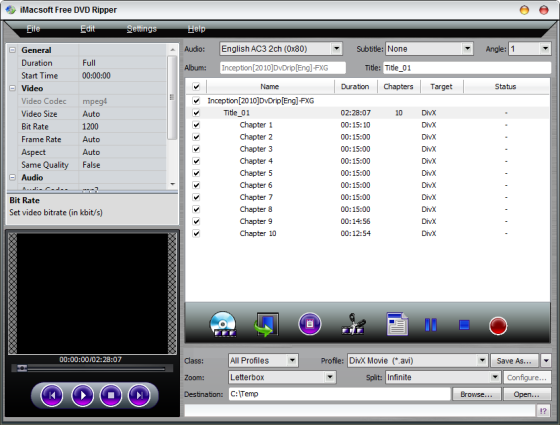

0 comments:
Post a Comment